For Dial-A-Story Studio and Storytime Direct customers, we offer a "website-widget" feature. This is a real-time "What's playing" block that you can "embed" on your public website to promote the Dial-A-Story service. Visitors to your website will see the widget which includes the currently-playing story and additional resources related to the story.
Here’s an example of how Bartholomew County Public Library is using the widget: https://mybcpl.org/dial-a-story
Widget Instructions (Dial-A-Story Studio)
To use the widget, first login to the LibraryCall Manager at https://manage.librarycall.com/
Go to "Our Storylines" and click on the storyline that will be associated with your widget. Each storyline has its own widget code.
Scroll down to the bottom of the page and click “Display Widget Code”
Copy and Paste the code into YOUR website
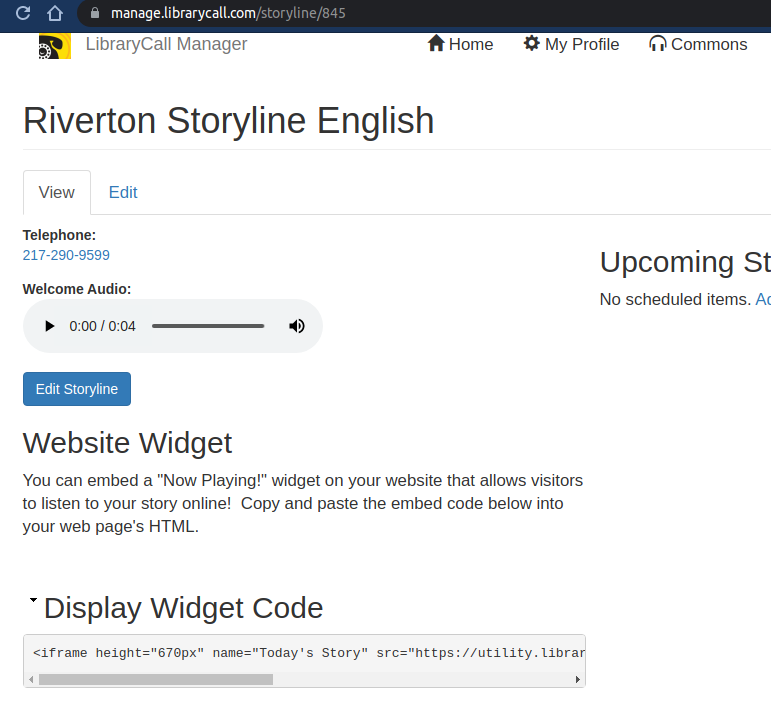
Widget Instructions (Storytime Direct)
Login and visit https://manage.librarycall.com/widget-code-generator
Copy and Paste the code into YOUR website
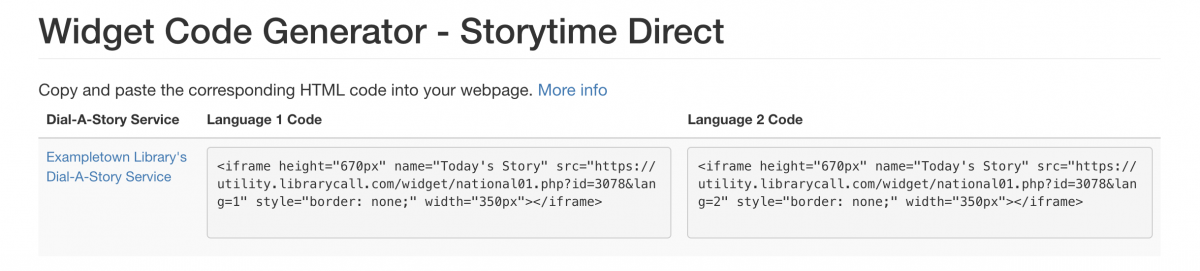
FAQ
Do I need to update the widget every time I change the story?
Nope. The widget is displayed "live" from our system, so it will automatically refresh to show the current story whenever somebody views it. Once you put the widget on your website, that's it -- you don't have to edit it again!
Where can I find the widget code?
You can find the widget code in the LibraryCall Manager. Go to "Our Storylines" and click on the storyline that will be associated with your widget, then scroll down to “Website Widget” and click on “Display Widget Code.” This will provide code that can be cut and pasted into your website. Each storyline has its own widget code.
Can I have multiple widgets if I have more than one storyline?
Yes! You can add multiple widgets if you have multiple storylines. Make sure you add the widget code for each storyline. Multiple widgets allow you to play stories from multiple storylines on your website.
Can I customize the widget?
Dial-A-Story Studio customers can customize their widget any way they like (and we're happy to help!). If you want to customize the widget with a cover image, blurb, link, or read-along document, you have to option to add those to the Widget Elements in the LibraryCall Manager when you’re adding your recording.
What are the "related files" for in the Widget Elements?
You can upload a story read-along document, a coloring page, a booklist, or any other supplemental materials you would like to share with your community. This is completely optional.
Can I use a different widget style to match my website design?
Yes, both Dial-A-Story Studio and Storytime Direct customers can modify the widget to match your website design. We are happy to work with you. Please contact us via our Support Page: https://librarycall.com/support